You can create a website for your business without being tech-savvy. Here’s how to get started.
To create a website, you’ll need a web hosting provider. Here are the best options.
Hostpyters – Fast and reliable web hosting
Namehero – Most affordable month-to-month plan
Want to just get your website running as quickly as possible? Follow these two steps to get your site up and running in a few minutes.
- Sign up for Hostpyters. Select a Web Hosting plan for your website. Follow the steps to create an account and purchase the plan.
- Install WordPress. You can install WordPress, a content management system that comes with your Hostpyters account, in one click from your control panel. This powerful tool will allow you to make your website look like you want it to.
Steps to Create a Website
Here’s a summary of the steps to build your website:
- Choose the perfect domain
- Get web hosting and domain registration with Hostpyters
- Install WordPress with Hostpyters
- Design your website with a customizable theme
- Create Your Pages, Menu And Design Pages
- Create compelling content for your website
Step 1: Choose the Perfect Domain
Choosing an appropriate domain name is one of the most important decisions you will make for your website. It can make or break your business, so choose wisely. In addition to letting people know who you are, it’s also a way to identify your business on the web and will be a powerful tool in attracting potential clients.
Even though many of the best domains have already been taken, you can still find a great domain for your brand.
When brainstorming good domain names, consider the following elements:
- Easy to say and spell. Potential visitors should be able to say your domain name out loud to someone without having to ask twice how to spell or pronounce it.
- Short and sweet. We recommend no more than 14 characters. Longer names are hard to remember, and they don’t look good on business cards or other marketing materials.
- Go with .com, .org, or .net. While other domain name systems are available, it’s best to stick with the tried-and-true systems. People will remember them more easily.
- Use your name. A particularly great choice for a personal blog, website, or portfolio.
- Avoid numbers and hyphens. This just makes it look weird in the URL Plus it makes it harder for people to say your URL to others.
Before you choose a domain name, it’s a good idea to check the Hostpyters Domain Checker to see if it is available. This free service will tell you if your choice is taken.
Type your desired name into the Domain Checker. If it’s available, fantastic. If not, Hostpyters will automatically provide a few recommendations that are close to what you are looking for.
When deciding on a domain name, I recommend brainstorming ideas and searching until you find an available domain that you like, rather than settling for one that is not quite right.
Though it’s possible to buy a domain that’s already taken, I don’t recommend doing so because it can be very expensive. Domain quality typically costs a few thousand dollars at minimum and can go as high as six or seven figures for the right domain.
We recommend that you get creative and flexible. That way, you can probably find a suitable one at an affordable price.
Step 2: Get Web Hosting and Domain Registration With Hostpyters
You just came up with a good domain name for your website. Now it’s time to put it to use by choosing a web host.
We highly recommend you use Hostpyters for your website’s host. They offer fast and reliable web hosting.
Once you’ve signed up for a hosting plan, installing WordPress should be your first step. This free, open-source content management system powers nearly 40% of all websites online—including this one! It’s easy to use and allows you to build any type of website. Best of all, it can be installed with a single-click.
You then download your theme, you’ll want to install it by logging into your WordPress dashboard and going to Appearance > Themes > Add new > Upload. After the theme has been installed , click the Activate button.
Step 3: Access WordPress in Hostpyters Dashboard
Hostpyters offers a user-friendly control panel for managing your site. It’s easy to navigate and doesn’t overwhelm new users.
You can create your site in your dashboard by using the WordPress icon, which will appear on the left side of the dashboard.
Step 4: Design Your Website with Customizable Themes
When you use WordPress to build your site, you can choose from a variety of free and premium themes to create the exact look you want.
Once you are in the admin dashboard, go to your sidebar and click Appearance>Themes>Add New Theme.
When you customize your page, you’ll see a preview of your site as you customize it and also a left sidebar with different customization options.
Each theme offers different options, but many of the features available in one theme are also available in another. We’re going to go into more detail about what each option does and whether or not it’s vital:
- Site Identity. Important. This area will allow you to change your site’s title as well as a sub-head or tagline. In most instances, you’ll also be able to upload a site icon as well. This is the image that appears in new browser tabs when people are on your website.
- Colors. Optional. Change your website’s color palette. For OceanWP, this section only allows you to change the color of the title text.
- Menus. Very important. It allows you to create a navigation menu for your website. Your reader will use this menu to discover and navigate to specific pages of your website. You’ll also be able to choose where the menu appears (e.g. top, footer, sidebar).
- Widgets. Optional. These are different tools you can place throughout your website such as archives, calendars, search bars, and more. Completely optional, but can be helpful depending on what website you have.
- Homepage Settings. Optional. This controls whether or not you have a static homepage, or if your website automatically shows your latest blog posts. Again, this is completely optional and dependent on your website’s needs.
- Additional CSS. Optional. This is where you can add further customization options using CSS code. This can be incredibly powerful if you have the right resources and knowledge to change your website.
- General Options. Important. This section allows you to customize a ton of different aspects of your website. It includes things like the size of your header, the icons you can use, the titles of your pages, the layouts, and more.
- Typography. Important. This is where you can customize all things font related. That includes the size of the font, what type of font you want to use, and where those fonts will appear. For example, you might want to go with Helvetica for your H2 headers, but you might want to go with Comic Sans for your title (please, don’t actually do this; it is just an example).
- Top Bar. Optional. This edits the top area of your website. You can add social links here, buttons to other pages, and more.
- Header. Important. Allows you to fully customize the header area of your website. Add images or logos, change the font and colors, or whatever else you want to do to make the website yours.
- Blog. Optional. This allows you to change the layout of your blog as well as which posts appear on your website’s main page.
- Sidebar. Optional. You can add a sidebar to your website. This is completely optional since your readers can just use the top navigation bar to get around your site.
- Footer widgets. Optional. Add tools and customize your footer.
- Footer Bottom. Optional. This is the part of the website with the copyright and contact information. It’s potentially important–especially if you’re running a business.
Step 5: Create Your Pages, Menu And Design Pages
The next step is to create pages and menus for your website. To create a new page, in your WordPress dashboard go to Pages > Add new. Enter the name for your page, such as Home or About, and hit Publish. Then, repeat this process for all other pages on your site.
Now that the pages have been created and set up the menu, it’s time to design your website pages. You can use a page builder plugin to easily drag and drop elements onto your page.
Alternatively, you can use one of pre-made demo templates that come with the theme.
You can also use the header and footer builder to build out and customize those elements. You can include your logo, navigation menu, social media icons, and more to customize how your header and footer look like.
- Homepage. This is the main page for your website. It’s what readers see first, so it’s very important.
- Contact page. This page shows how your users can contact you. This can be vitally important, depending on your business.
- About page. This page tells new visitors all about your website and/or business. Typically, businesses will put their “brand story” here about how they came to be.
- Online store. This is where your readers can purchase products and services from you. Again, it can be vitally important depending on your business.
- Blog page. This page is where all of your blog posts go. If you plan on publishing articles for readers to read, this will be a very important part of your website.
Step 6: Create Compelling Content for Your Website
Content marketing is hands-down, one of the best ways to market your business. For starters, it allows potential clients to find you organically. Secondly, it helps with SEO as search engines love websites that are updated on a regular basis. Thirdly, it establishes you as the expert in your industry.
You’ll want to write blog posts on web design or your agency topics. Create educational information that provides value for your potential clients. A few tips for writing successful blog posts include:
- Write longer content as it ranks better in search engines
- Use keywords in your article but don’t go overboard. If your keyword density is more than 4%, Google will see this as keyword stuffing and penalize your website
- Add alt text to images to help them rank in search engines
- Use proper formatting and break up your text with headings and subheadings
- Interlink your articles
- Link to external sources to backup your main topic
You can also outsource your content writing and use a service to write your blog posts.
Once you have your blog posts, start sharing them online to create your social presence. Create a Facebook page for your business as well as all the other social media accounts and post consistently, week after week.
We’re hoping that this step-by-step guide has given you the information you need to create and maintain an awesome website. These instructions should even help you if you don’t know much about web programming. In fact, even if your website needs changes in the future, you should be able to keep up with it using these directions.
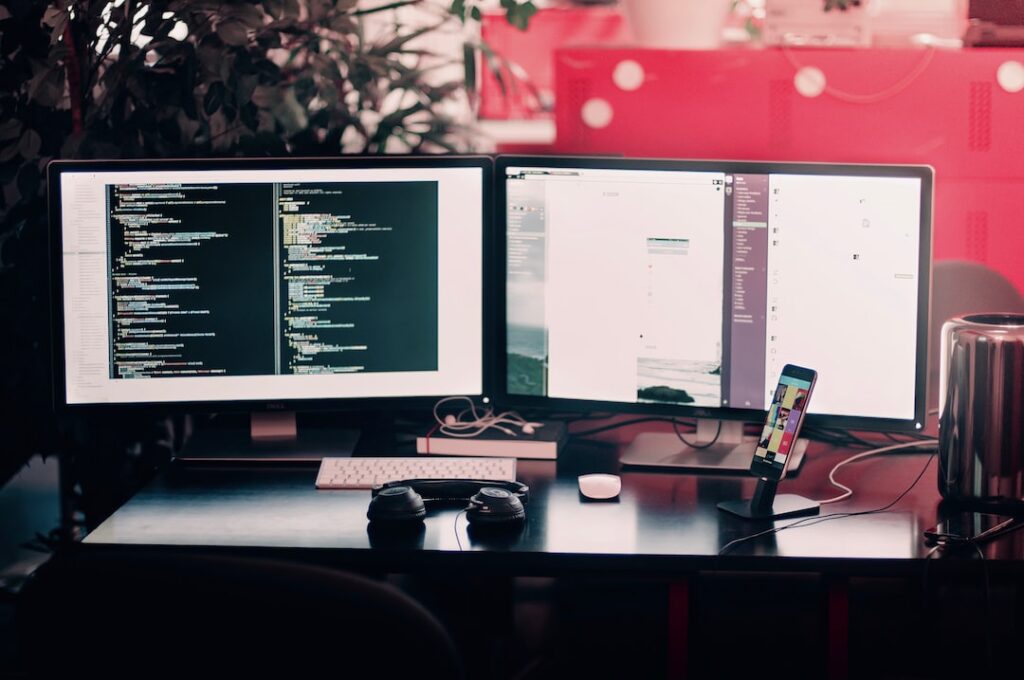


Pingback: How to Start a Business in 2022 (Simple Steps) – pyters